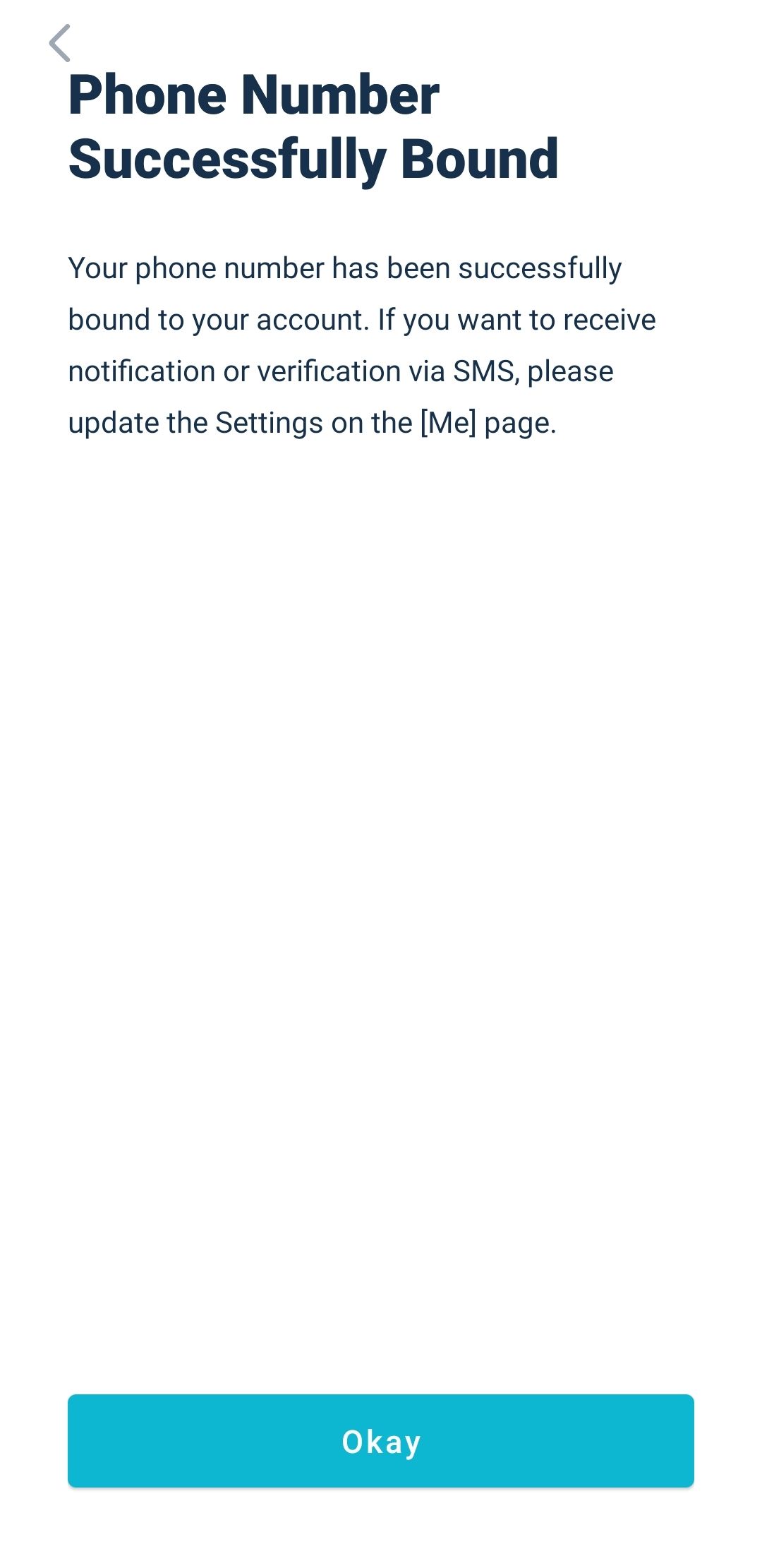For users who want to modify the phone number bound to their account, please take the following steps:
1. Log into your AscendEX account via the App and click the personal profile icon on the top left of the Homepage.
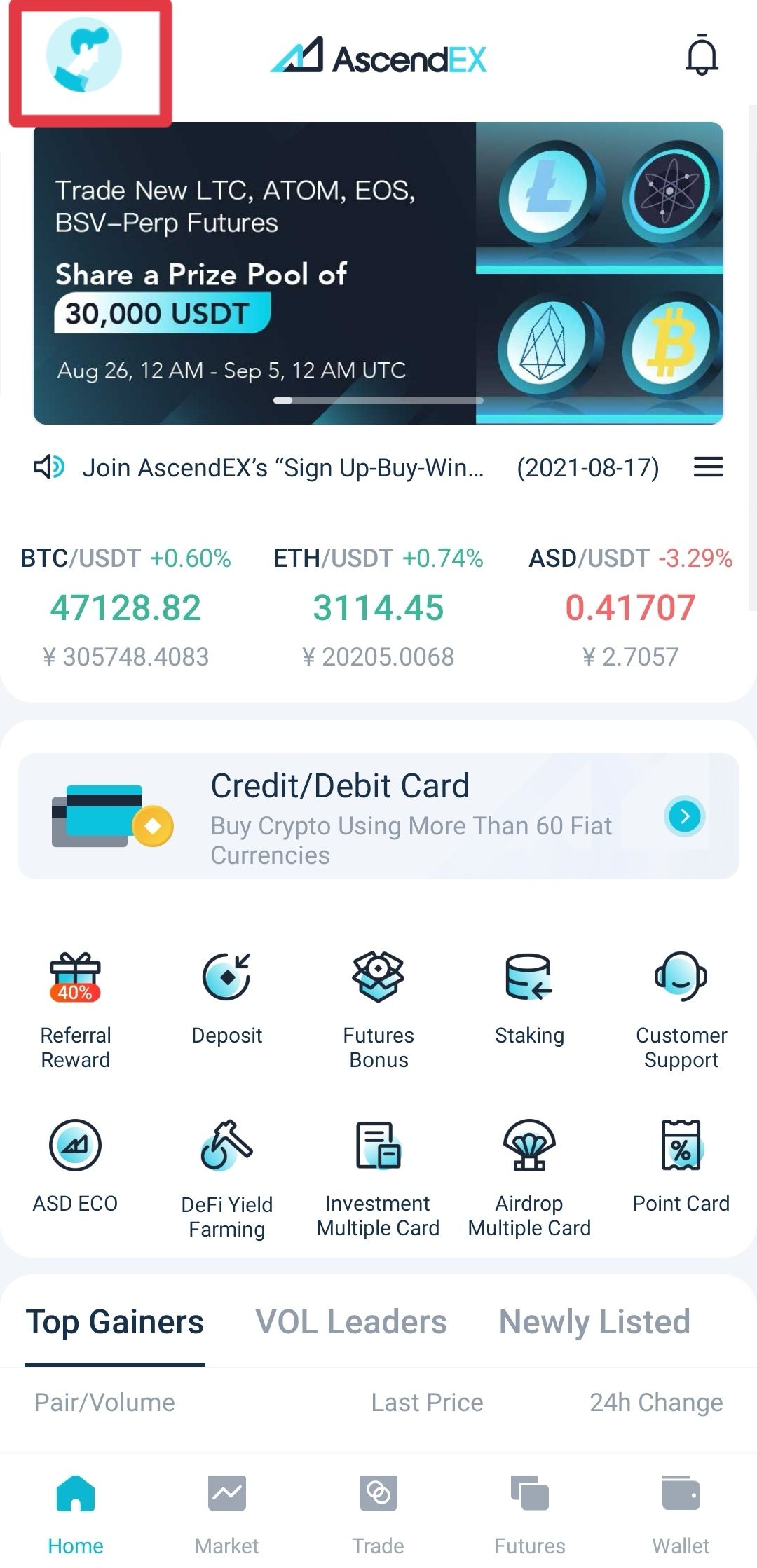
2. On the personal account page, click Security Setting.
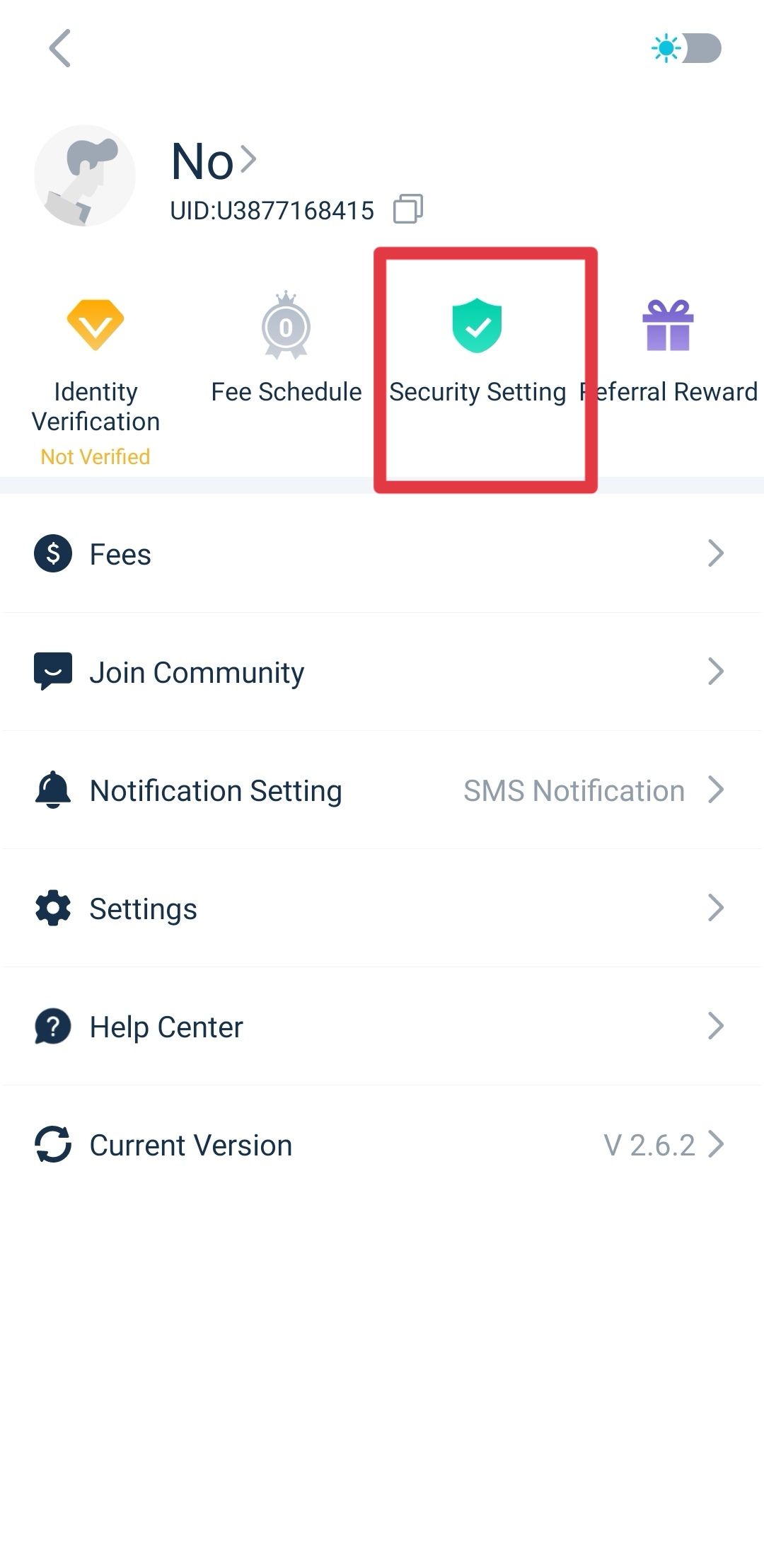
3. Click Phone Number on the Security Setting page.
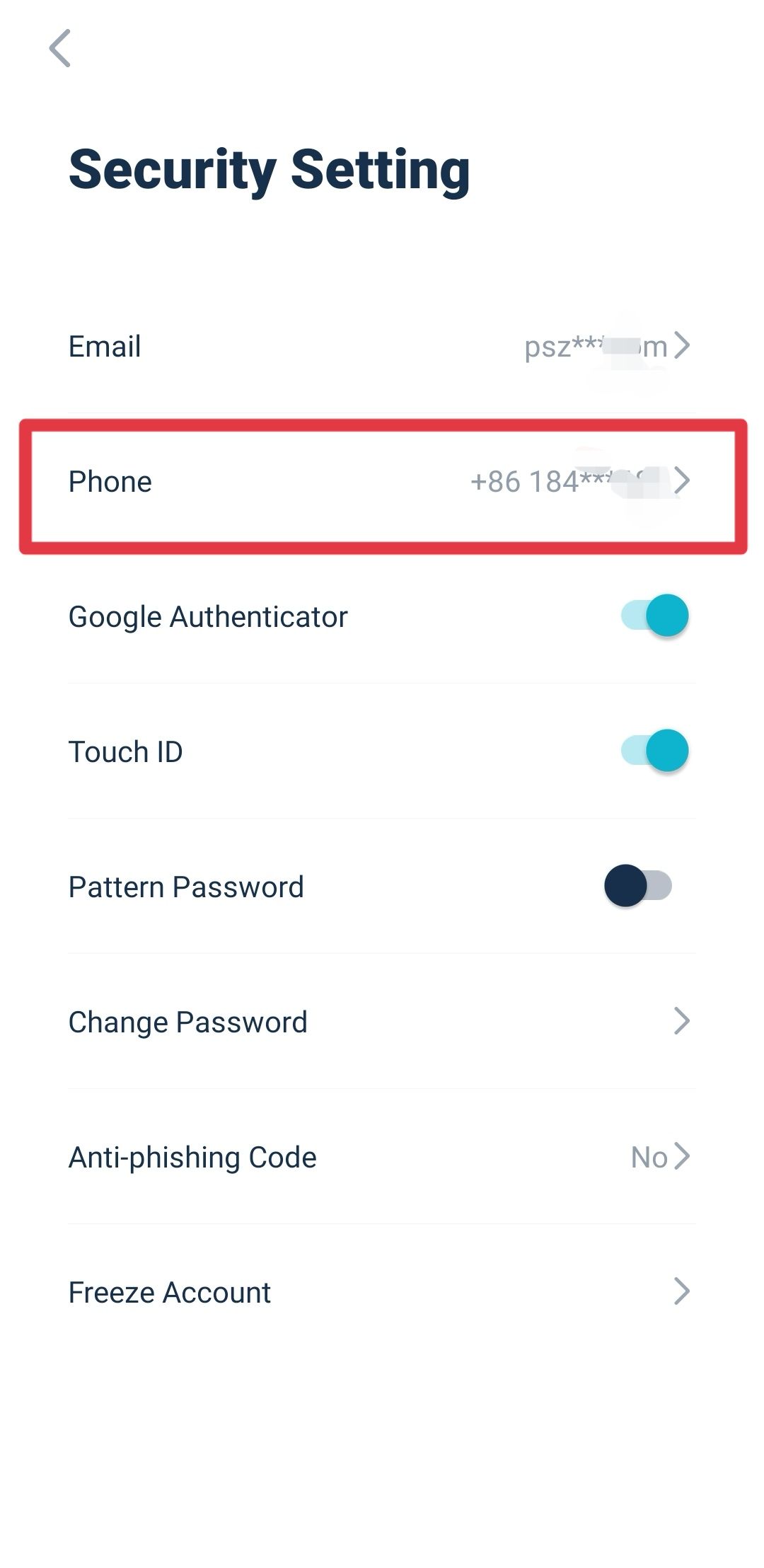
4. On the pop-out window, click Send to verify your phone, email, and Google 2FA Authenticator and enter codes you received respectively. Click Verify Now to complete unbinding.
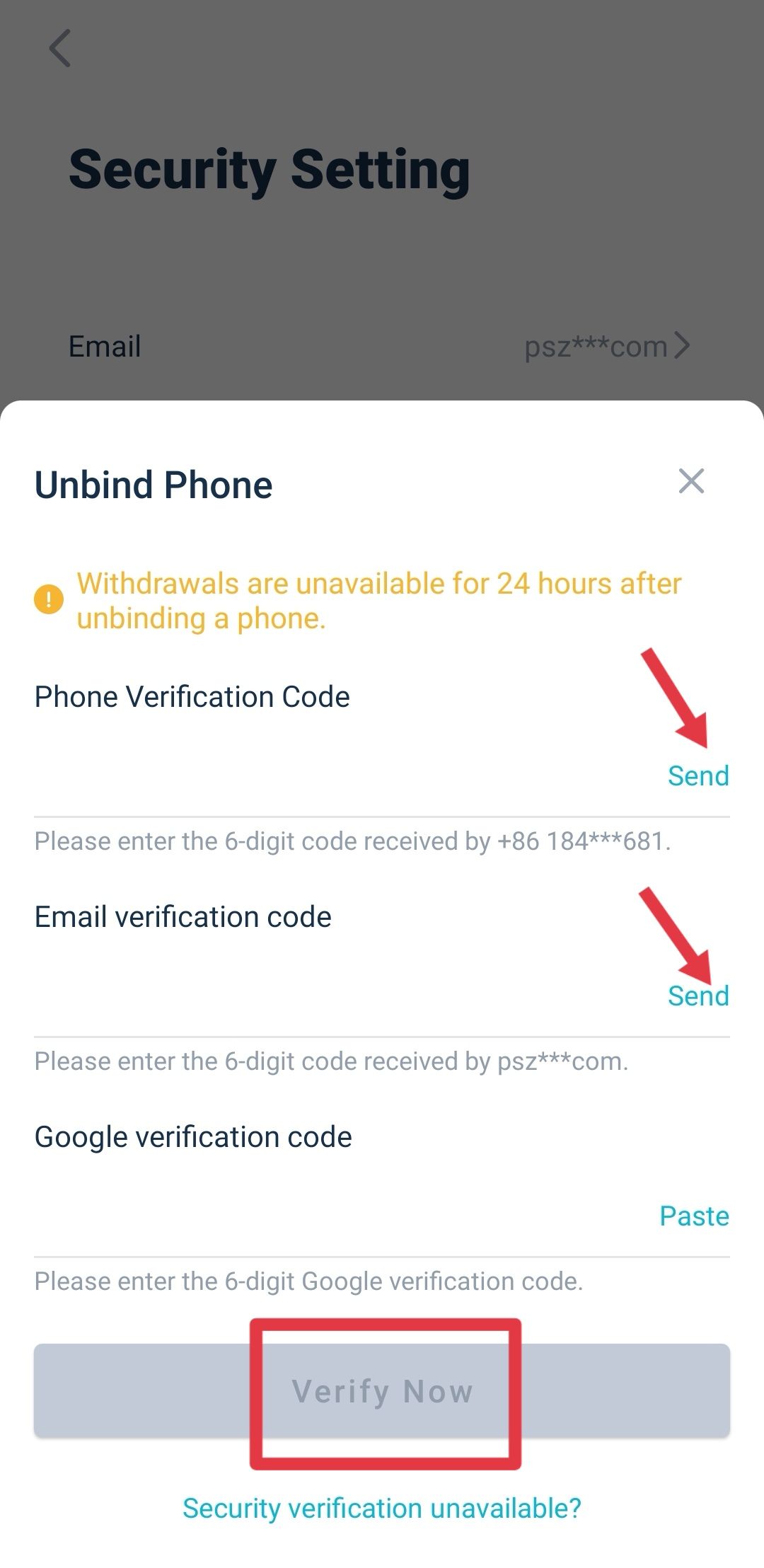
5. Your phone number will be unbound once the verification is completed. The page will redirect to the Login page. You can bind a new phone number after the login.
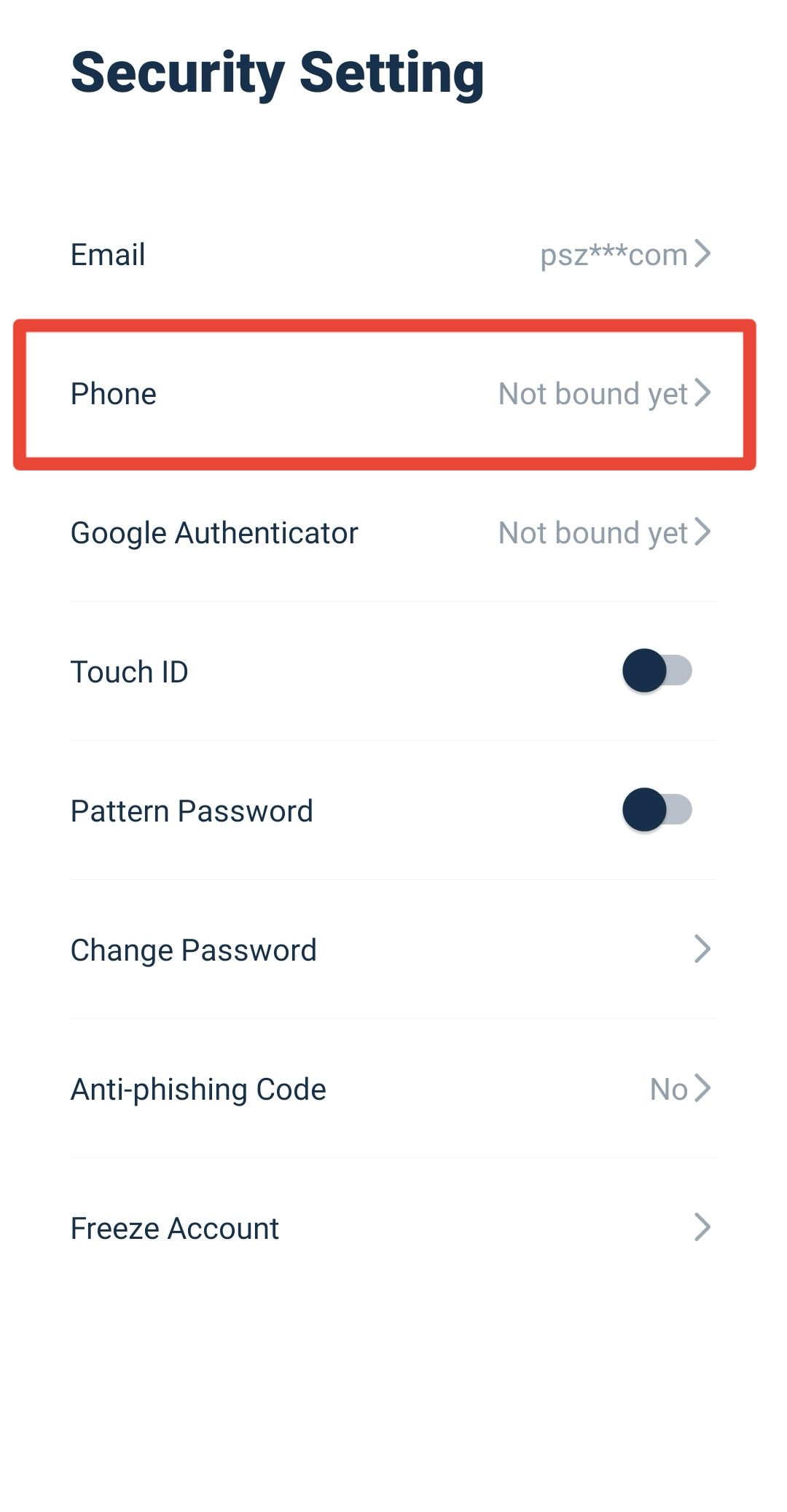
6. Navigate to the phone number binding page, select an international calling code by country or region, enter a new phone number, and click Send Code for verification.
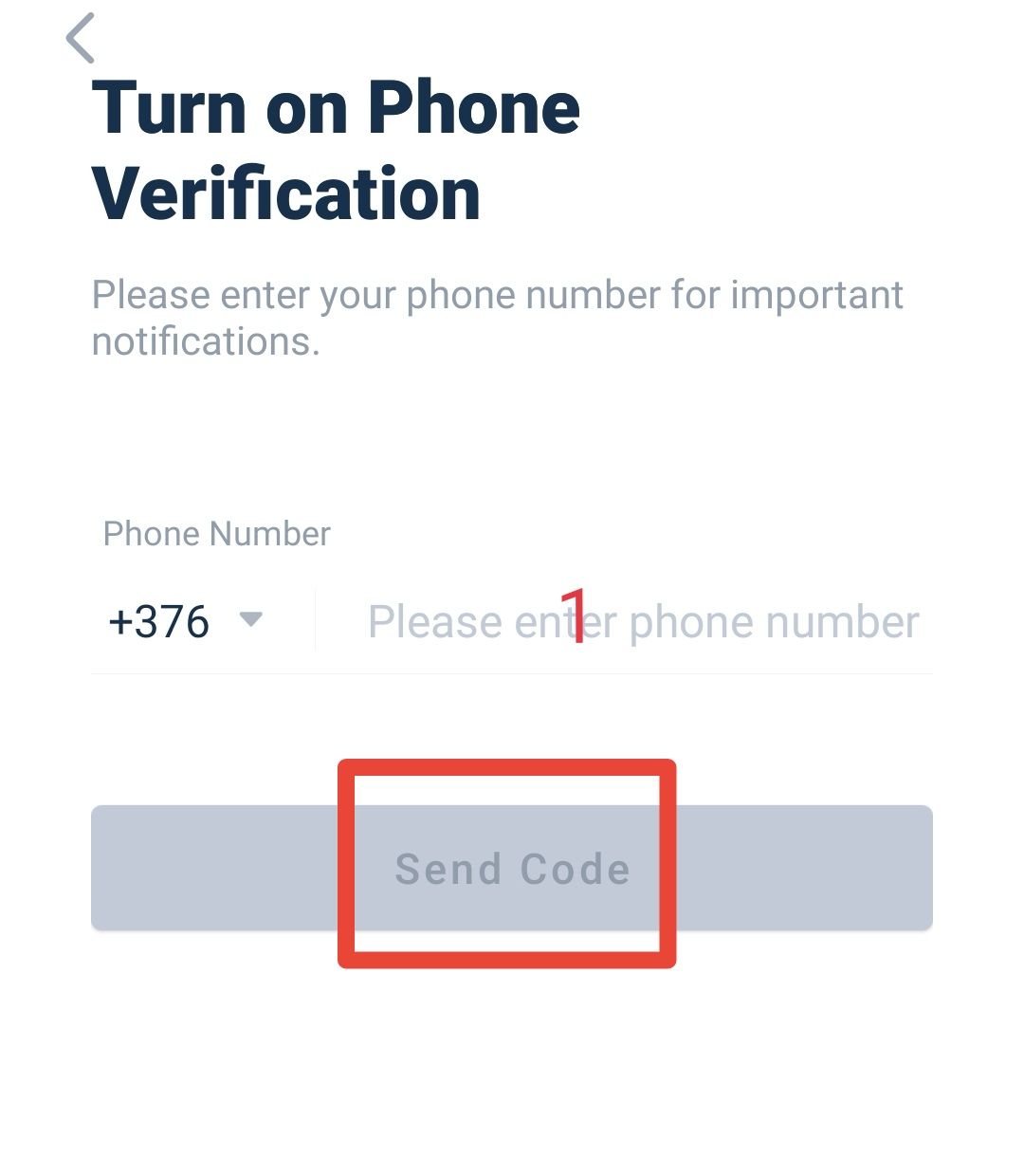
7. On the pop-out window, click Send to verify your phone, new email address and Google 2FA Authenticator and enter the codes you received respectively. Click Verify to complete binding.
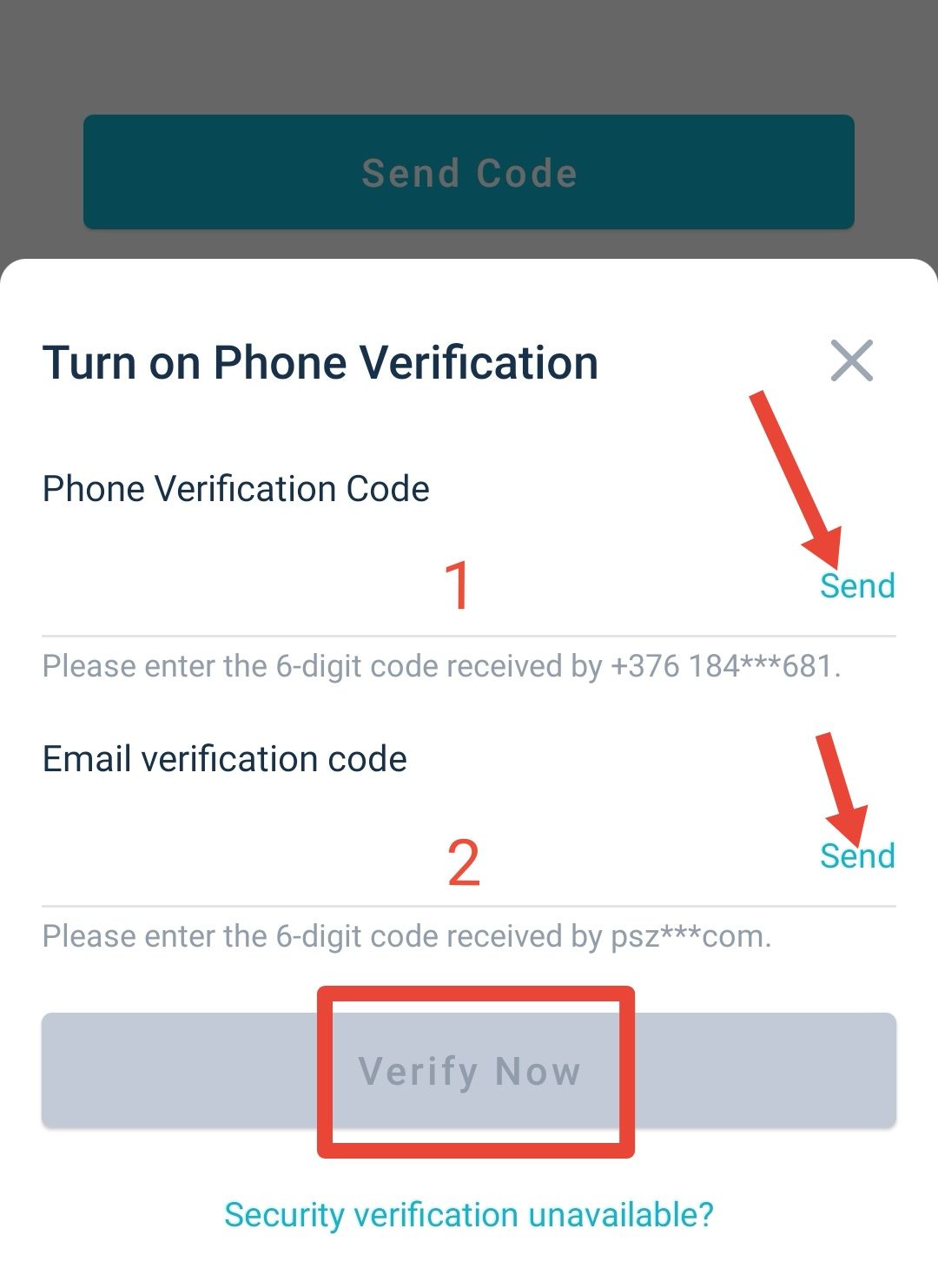
8. You will receive a reminder of the successful phone number binding.